We picked up a brand new budget Windows Laptop for £150, will it run SimplyPats?

The Laptop in question was a Lenovo IdeaPad 1 Cloudbook running Windows 10 S and sporting the following specs; Intel Celeron N4020 Processor (1.10 Ghz up to 2.80 Ghz), 4 GB RAM, 64 GB Storage, 11.6” 1366 x 768 Display, WiFi and Bluetooth 4.2, HDMI Out, 2 Full Size USB Sockets, Micro SD Reader, 3.5 headphone jack, built in Mic and Webcam.
Weighing in at just 1.2kg and having a footprint of 228mm x 200mm x 17.7mm it’s also very compact and therefore manageable when out and about. It comes with a stated battery life of up to 8 hours, so should see you through the day.
It’s hardly a Powerhouse, but will it run SimplyPats and allow you to download and manage your PAT Testing Data on a budget?
To be honest, SimplyPats hardly requires much in the way of processing power or storage, a new install of SimplyPats V7 will take around 47Mb of storage and should quite happily tick over and perform well on systems with even the most modest of processing power.
SimplyPats Data files are also fairly small so storage should not be an issue for most people, provided you are not importing images. There should also be plenty of initial storage for a good number of PDF PAT Reports and Certification, however more on that below.
At this budget, high resolution HDR screens are out of the question, however the 11.6” 1366 x 768 resolution Display is perfectly acceptable and gives a good overview of data and adequate workspace when running SimplyPats, as seen in the image above.
Either way, managing your Portable Appliance Testing Data regardless of whether it is being imported from the KEWPAT App, a Seaward Apollo 500+ or a Megger PAT 400 series tester, hardly requires a huge amount of processing power. Let’s find out if it’s up to the task.
What Operating Systems is SimplyPats Compatible with?
SimplyPats in its current form is only able to be installed and used on devices running Microsoft Windows 10 or 11 (Home or Professional) Operating Systems, which is fine for a large number of businesses or individuals already running on those platforms.
There is however another variant of Windows 10 and 11 which comes under the “S” moniker. This version looks identical to the Home and Professional versions, and is easily overlooked in the advertised Specs unless you know what you are looking for.
Out of the box our budget Laptop came pre-configured with Windows 10 S, so what is it and can you install and run SimplyPats on it?
Microsoft Windows S Mode
As with our Lenovo, there a number of cheaper Laptops that may come pre-configured with the “S” Version of Microsoft Windows which are generally described as running in Windows S Mode.
Given their budget they can be a very appealing to users looking for something a bit more modest or transportable for general day to day use, such as keeping on top of emails, browsing the internet and running less power hungry applications.
We will not go into detail here about the pros and cons of using a device configured in Windows S Mode compared to devices running Windows Home or Professional, instead we will just point out why it matters if you want to run SimplyPats.
Put simply, devices running Microsoft Windows S only allow users to download and install Applications from the Microsoft Store and that’s where the main issue arises, just like thousands of other 3rd Party Applications, SimplyPats is not available as an App from the Microsoft Store, however all is not lost.
If you try to install SimplyPats on a device running Windows S Mode you will be presented with the following screen.
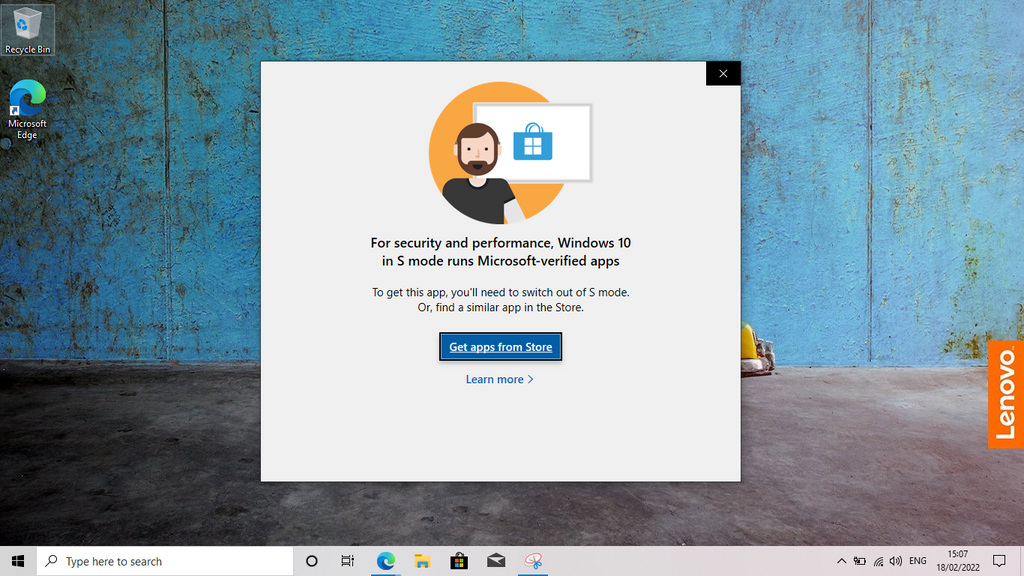
Fortunately for us, Microsoft have given users the option to easily switch from Windows S Mode to Windows Home or Professional and at the time of writing, switching to the Home Version is Free, easy to do and took very little time.
Turn Off Windows S Mode and jump over to Windows Home
Step one, Click on the Windows Logo (bottom left) and Select Settings. On the Left Hand Menu choose Activation, where you should see the following screen.

Select Go to the Store
When you see the following screen select Get

If you are not already signed into a Microsoft Account on your PC, you will need to sign into one to switch out of S Mode. It will also mean that your PC will now have your Microsoft Account configured to it by default.
If you want the Free option, as far as we can tell there is no way of Switching out of Windows S Mode over to Windows Home without entering your Microsoft Account Details at this time, at least via the method described here.
If you do not want to enter or create a Microsoft Account for whatever reason, you may want to see if there is an alternative option.

After entering your Microsoft Account Details you will see the following screen informing you that you have switched out of S Mode, in our case this only took a few seconds.

Restart the Laptop and let it run through the configuration process and install any updates.
When it restarts you should now be running Microsoft Windows Home and can proceed to download and run the SimplyPats Installer from our website link and therefore complete the Registration and Licencing process if it’s your first time installing the software, or request a new Licence Key if you are re-installing it.
Depending on what features you are using in SimplyPats you may be prompted to install some other Microsoft Components, such as .NET Framework, which will generally be requested on demand when you use features that require those components.

So does our budget Laptop run SimplyPats and is it a viable solution to managing your PAT Testing Data day to day?
Without doubt SimplyPats ran absolutely fine on our small form factor low spec PC. It certainly offers a low cost, viable solution for users who may want the mobility of using SimplyPats in the field, or for those that don’t have access to a Microsoft Windows Device to begin with and don't want to spend a fortune.
Sure there are limitations, such as just 4Gb of RAM (just under as GPU uses some) and roughly 27Gb of storage after moving over to Windows Home, installing all the updates and SimplyPats, however provided you don’t bog it down with loads of other software, it should be just fine. All things considered we really couldn’t argue about performance overall.
Referring to comments on Data and Reports mentioned above, there is nothing stopping you from expanding the storage with a 32/64Gb or larger Micro SD Card if needed and the 2 x Full size USB Sockets and built in Bluetooth give the option of adding a Mouse, but also the ability to transfer data from the Seaward Apollo + Series of testers (including non + versions), the Megger PAT 400 Series, Fluke 6500-2 and of course KEWPAT for those using cable connection on Android.
All in all, you can't go far wrong for the price.
19/02/2022
